
500 - I.T Support
502 - Customer Services
503 - Retentions
504 - Amendments

Go Back
In this topic, I will be explaining how I use Microsoft Excel to complete the company’s cancellation process. What is Smarter Cover’s cancellation process? A cancelled policy by the customer or insurer is down to numerous reasons. However, each and every insurer has their own different way of transferring the information across to us.
Some Insurers will send an email displaying the policy which is in arrears. An active policy can be held up for many reasons such as; direct debit rejection, direct debit cancellation, policy cancelled and policy lapsed. Each email will contain a few vital bits of information:
- Which insurer is issuing the email
- The policy reference number
- Reasoning as to why the policy is in arrears
- Clients name
These pieces of information on the email are extremely important. Mainly because it is much easier to locate and we can find the customers policies with all their details on. This is what the page on our emails will look like.
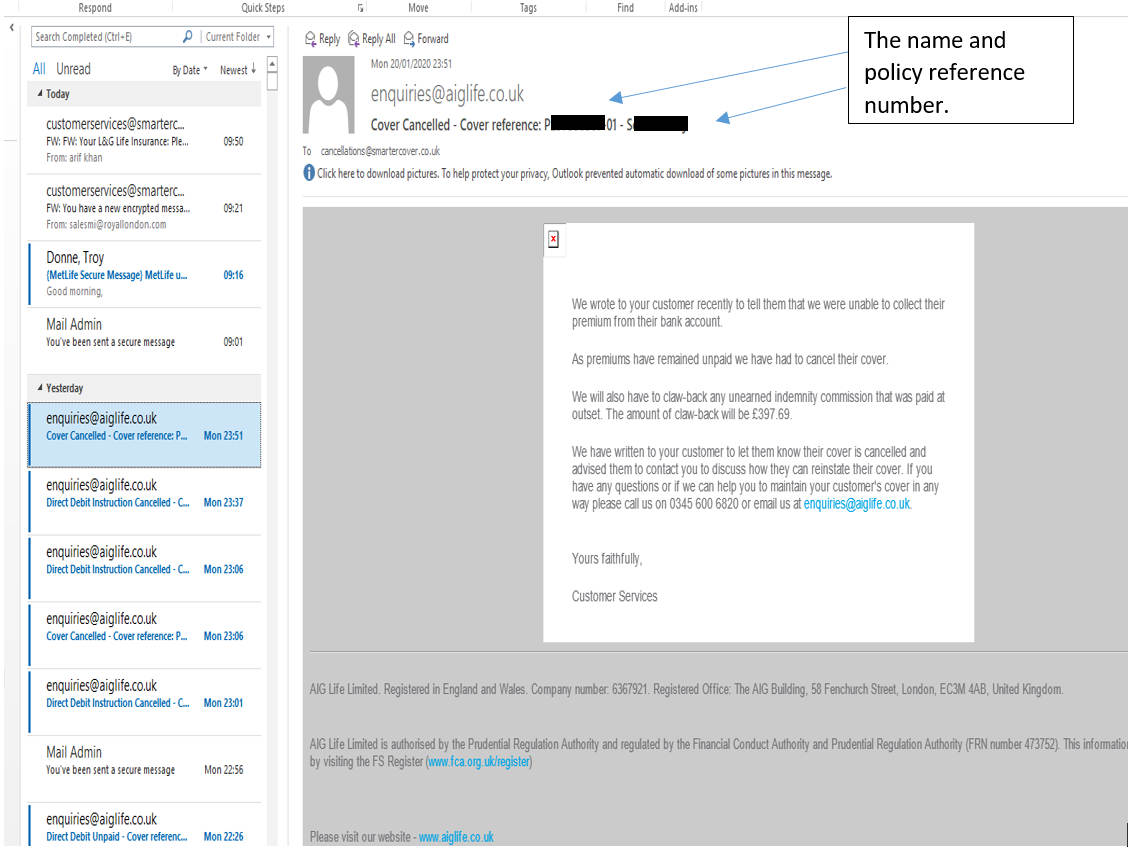
Furthermore, the cancellations team also receive regular cancellation reports from insurers such as Legal & General and Royal London. These two insurers are examples of another way of sending over outstanding policies. Legal & General are one of the biggest insurers that Smarter Cover work with and here is a typical example of what their daily cancellation report looks like.
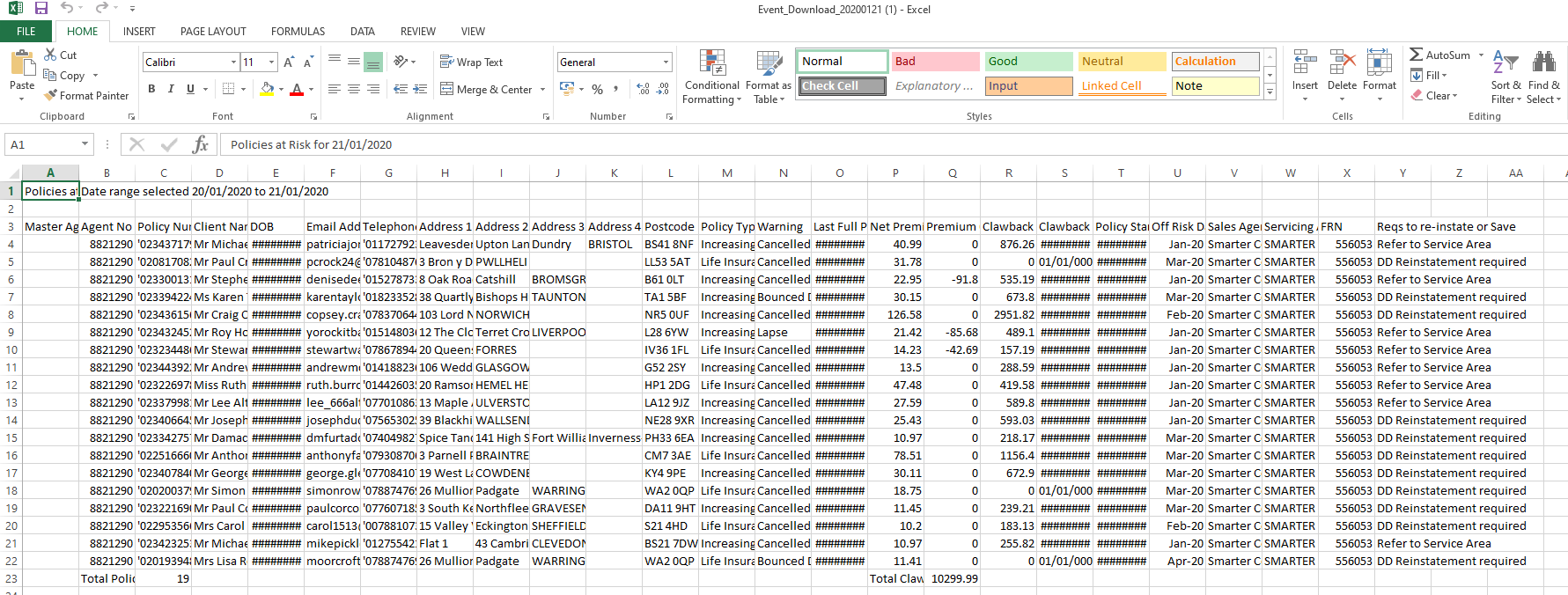
This is the cancellation report that Legal and General send us daily. It looks like a very complex mess of figures however, I delete a few columns, leaving the more important data in. Very recently we changed the ways in how we complete the cancellation process. We used to search up the policy number in the company database system and fill in the correct information.
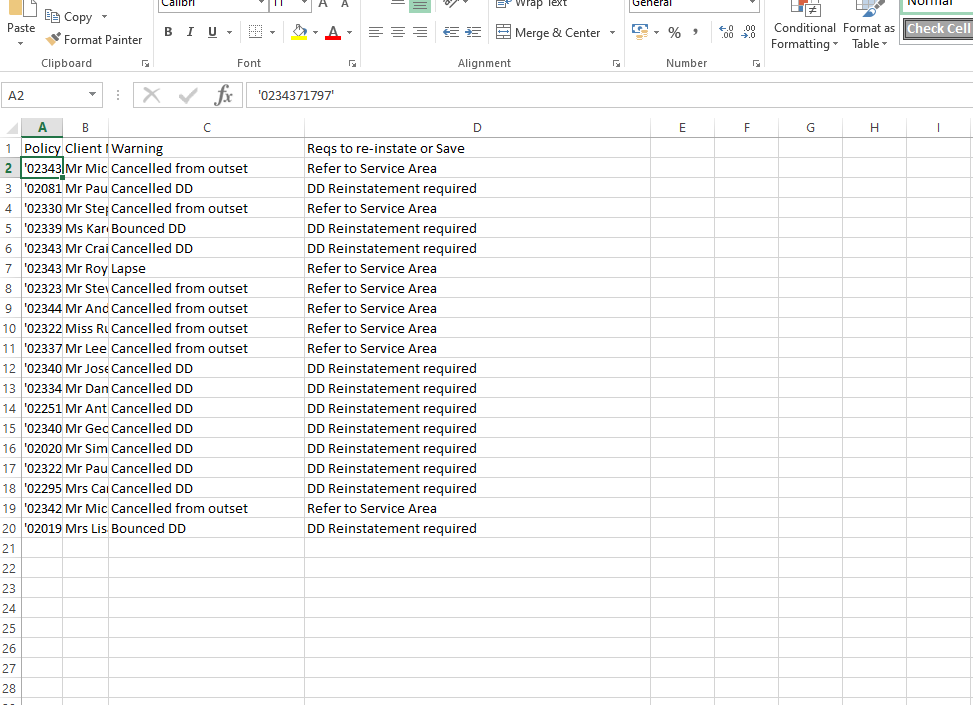
This is an example of how I break down the original report that was sent to me by Legal & General. We have the policy number, client name, the reason and what action needs to take place. When downloading this document I always filter the policies.
This information is transferred from EXCEL to the company database system. When I first began at Smarter Cover, the process of completing cancellations took a fairly significant amount of time. This was due to the fact that the Legal & General cancellations log would tend to have a lot more cancellations than other insurer’s. This meant that I would spend a large amount of my time using the data presented on EXCEL, whilst transferring it over the company database. This is where I transfer the policy details over to:
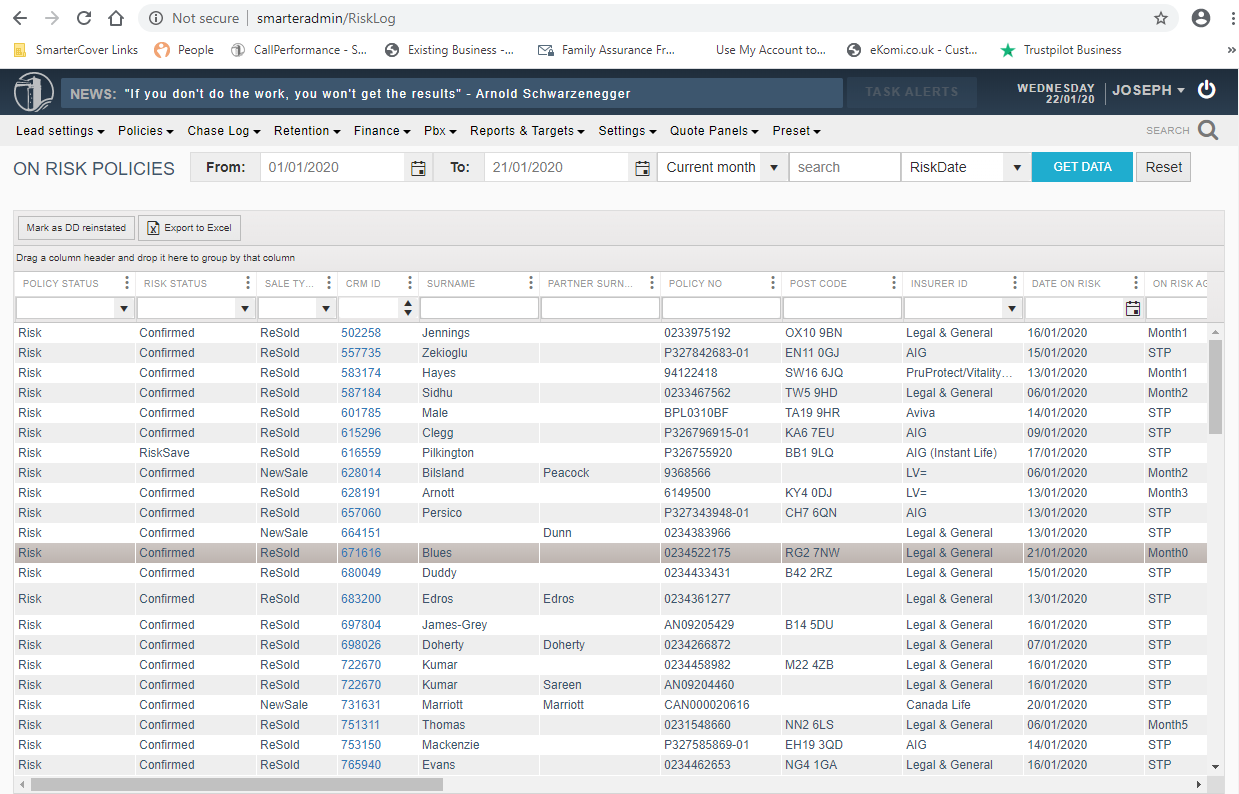
I would always have two browsers open when completing this task. The other window that I have open would be ‘All Policies’. This window looks exactly the same as the ‘On Risk Policies’ window but the ‘All policies’ window would help me find policies that I am unable to find on ‘On Risk Policies’ (Due to them being cancelled or declined. Policies that are in this state will not appear on ‘On Risk Policies’)
So how does it work?
I begin with breaking down my EXCEL spreadsheet so it is much easier for me to understand and process. In the past I would leave the customers postcode in the spreadsheet because originally I was taught to copy and paste it onto ‘On Risk Policies’. I then started using the customer’s policy number instead due to the fact that I found it more convenient.
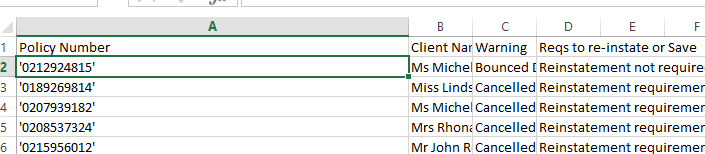
In the past I would select the policy number and then right click on the mouse to begin the copy and paste process. The constant mouse clicking for copy and pasting was a slow process. I then got familiar with using the keyboard as I am quick at typing. Holding down ‘Ctrl’ and the letter ‘C’ would instantly copy the box selected. I would then change browser and head onto the ‘On Risk Policies’ window and paste the policy number by holding ‘Ctrl’ and then the letter ‘V’.
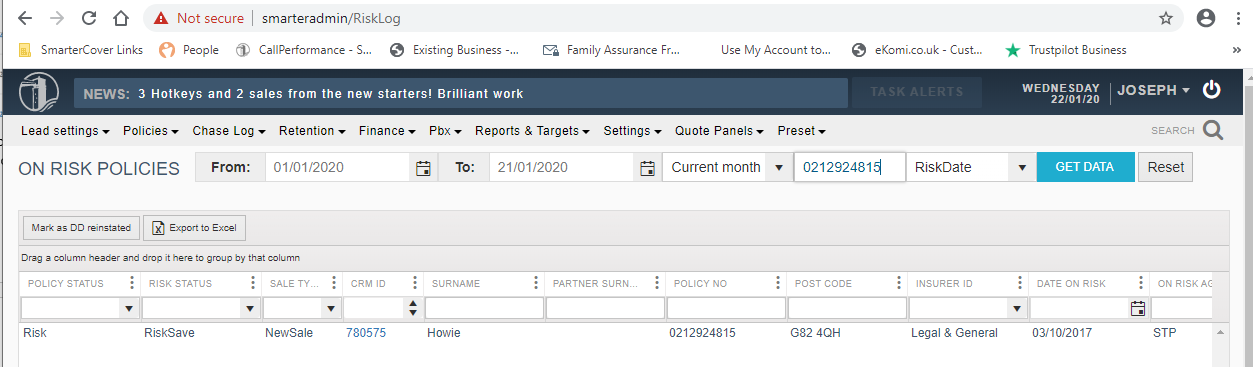
Once you click ‘Get data’ the page will update and the customer’s policy will be there. The customer’s details will either say ‘risk’ or ‘referred’. Like I said before though, if a policy is already cancelled or declined, it will not appear on this page. It will appear on the ‘All Policies’ page.
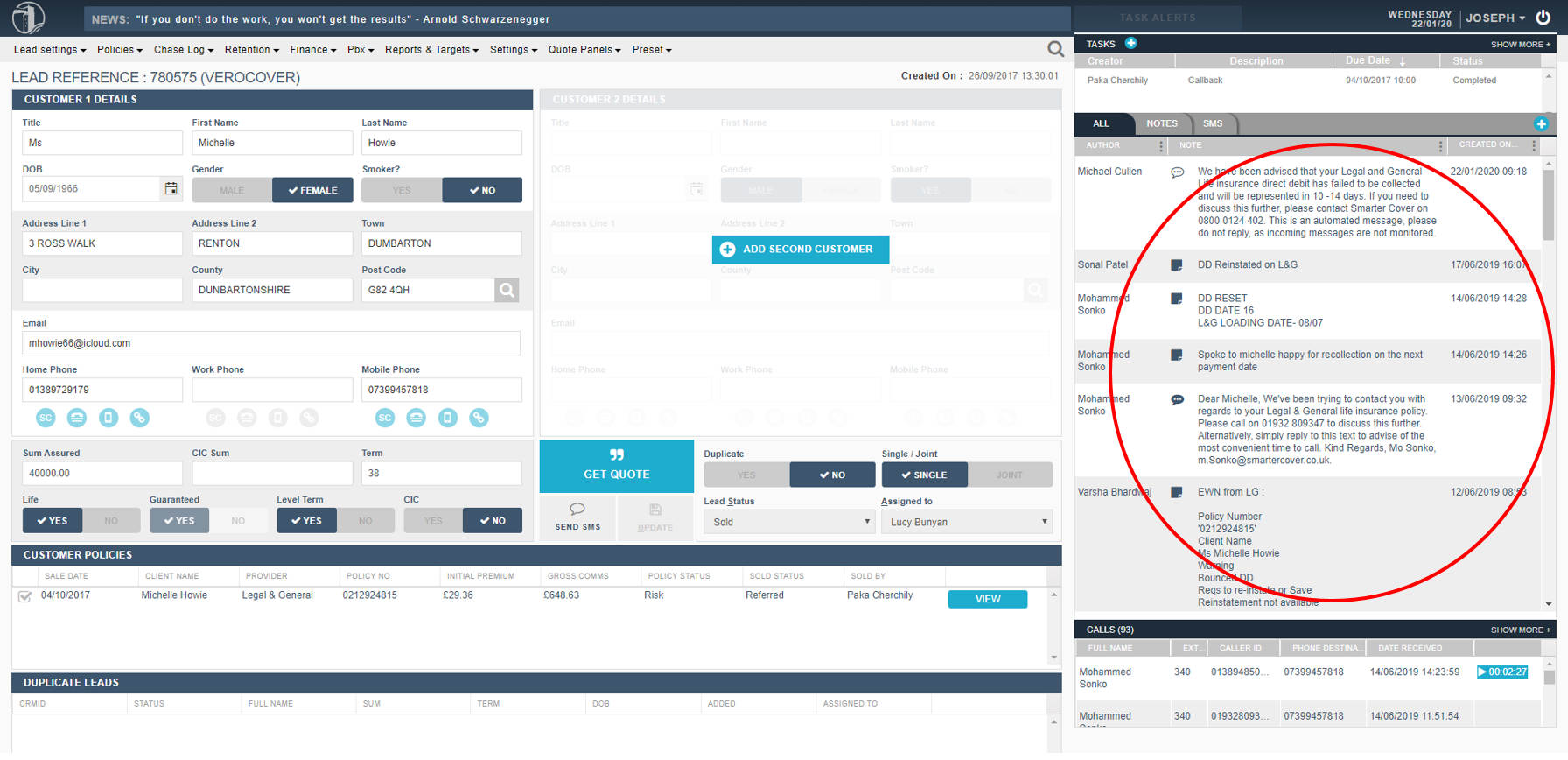
When I have selected on the CRM number, this page will appear. This page will show the comments left by either sales, processors or the retentions agents. This information presented here is very key because it shows the latest actions of the policy.

I then go back to Excel and select the entire row of information related to the customer and like I did before, copy the details across.
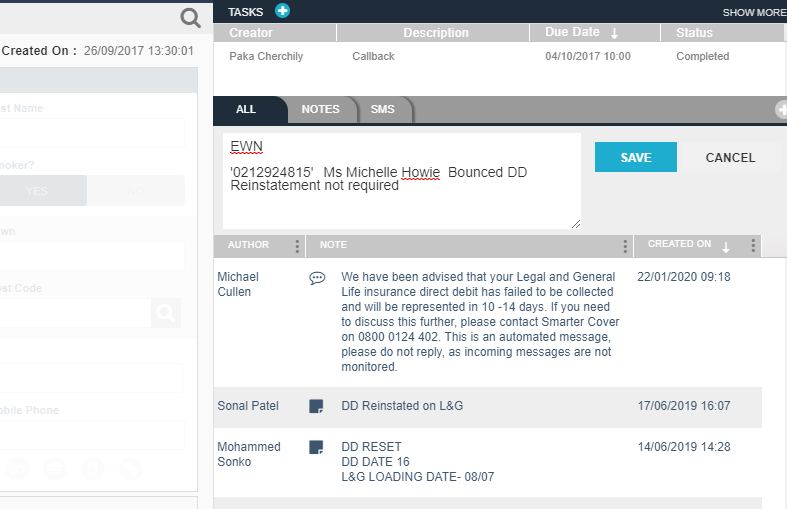
I would then paste the information into the comment section. This would then illustrate:
- What has happened
- The date of the action
- The type of cancellation
The comments left by me are then dealt with the Retentions team who will get in touch with the customer making them aware of their outstanding policy.
I would then go back onto the ‘On Risk Policies’ page and then change the risk status to ‘Canx Pending’ This will the give me an option to select the type of cancellation that has occurred.
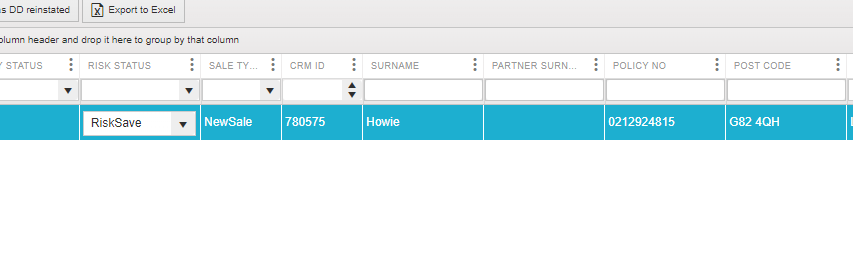
In this case, because the policy has ‘bounced’ (Direct Debit Rejection) I would select ‘DD Reject’.
This process is complex but is very quick and easy after a few hours of shadowing and practicing. Ultimately, it always depended on how many cancellations there are to determine how quickly I would complete the process. The way in which I complete the Legal & General cancellation process has now become much easier and even quicker thankfully! All I have to do now is to save the EXCEL spreadsheet into a folder where the system will automatically process the Legal & General cancellations. This saves me a lot of time and helps me take more time in completing the emails.
The cancellation process has taught me to be quick and efficient with my work. I was not very familiar with EXCEL before joining the company. But within a matter of a few weeks I learnt many shortcuts and ways to use it to my advantage. The cancellation process is an extremely important part of my job role and something I take great responsibility in. I am always trying to improve ways of completing it and saving time.
Go Back
THIS WEBPAGE IS INTEDED FOR INTERNAL USE ONLY. Smarter Cover Limited.