
500 - I.T Support
502 - Customer Services
503 - Retentions
504 - Amendments

Go Back
Your Homepage
When you first open the CRM you'll be taken to your 'My Taken Audits' log.
Here you'll see some of the main information you already see on the old Compliance log but these are the Audits you have either taken by the' Take Audit' button or been assigned by Mike.
You'll see some new columns:
- Assigned on
- OBS Final score
- OBS Pass - this defaults to False until you've completed the audit.
The 'Is Audited' column is defaulted to 'No'. Clearing this filter lets you see all your audits
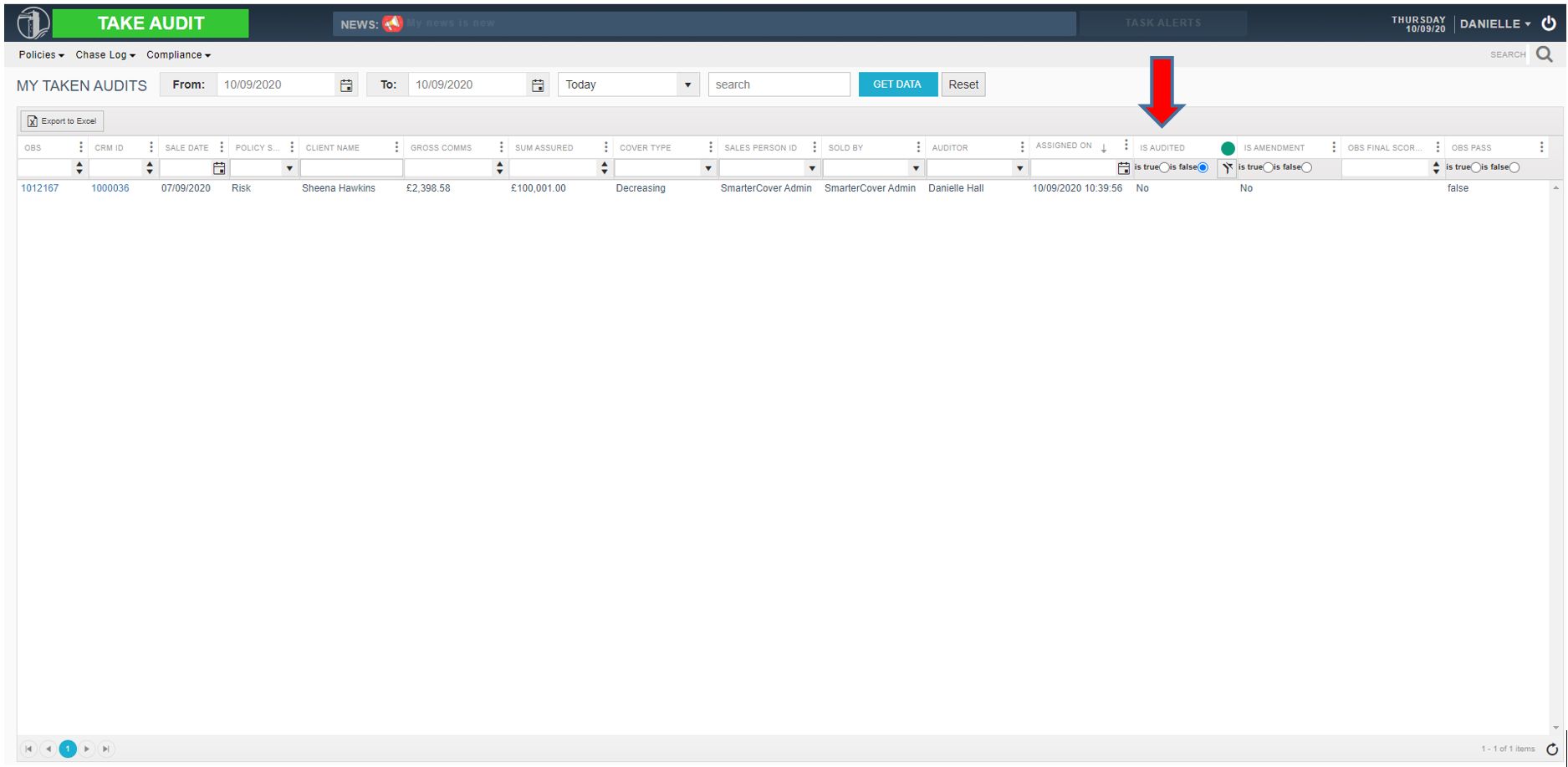
Take Audit Button
You now click on the Take Audit Button and this assigns you the next available audit. There are three options; hover over it to show:
1: Clicking on TAKE AUDIT assigns the audit to you and adds it to your My Audits Taken Log. You will stay on the current page.

2: Clicking on VIEW AUDIT assigns the audit to you and opens up the policy page where you check the details first.

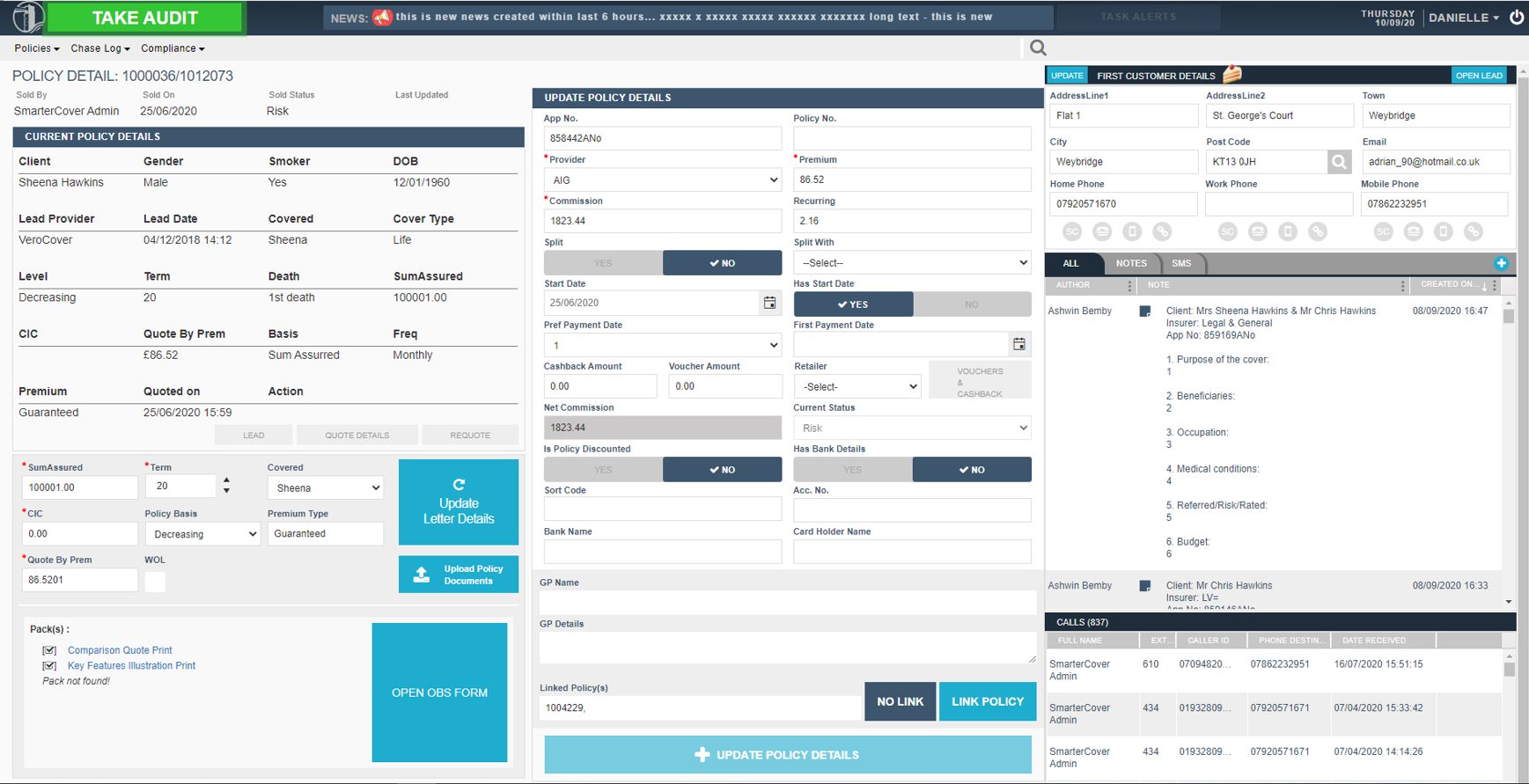
3: Clicking on ADD AUDIT assigns the audit to you and opens up your My Audits Log

OBS Feedback form
There are two new columns in the feedback form:
1. FOR AMENDMENT - if you want the issue note to transfer into the Amendment required modal check this to yes. You'll need to press save changes first for the note to transfer into modal. You can still add more notes into 'Compliance Query' but the Feedback Issue notes can only be added by the obs form.
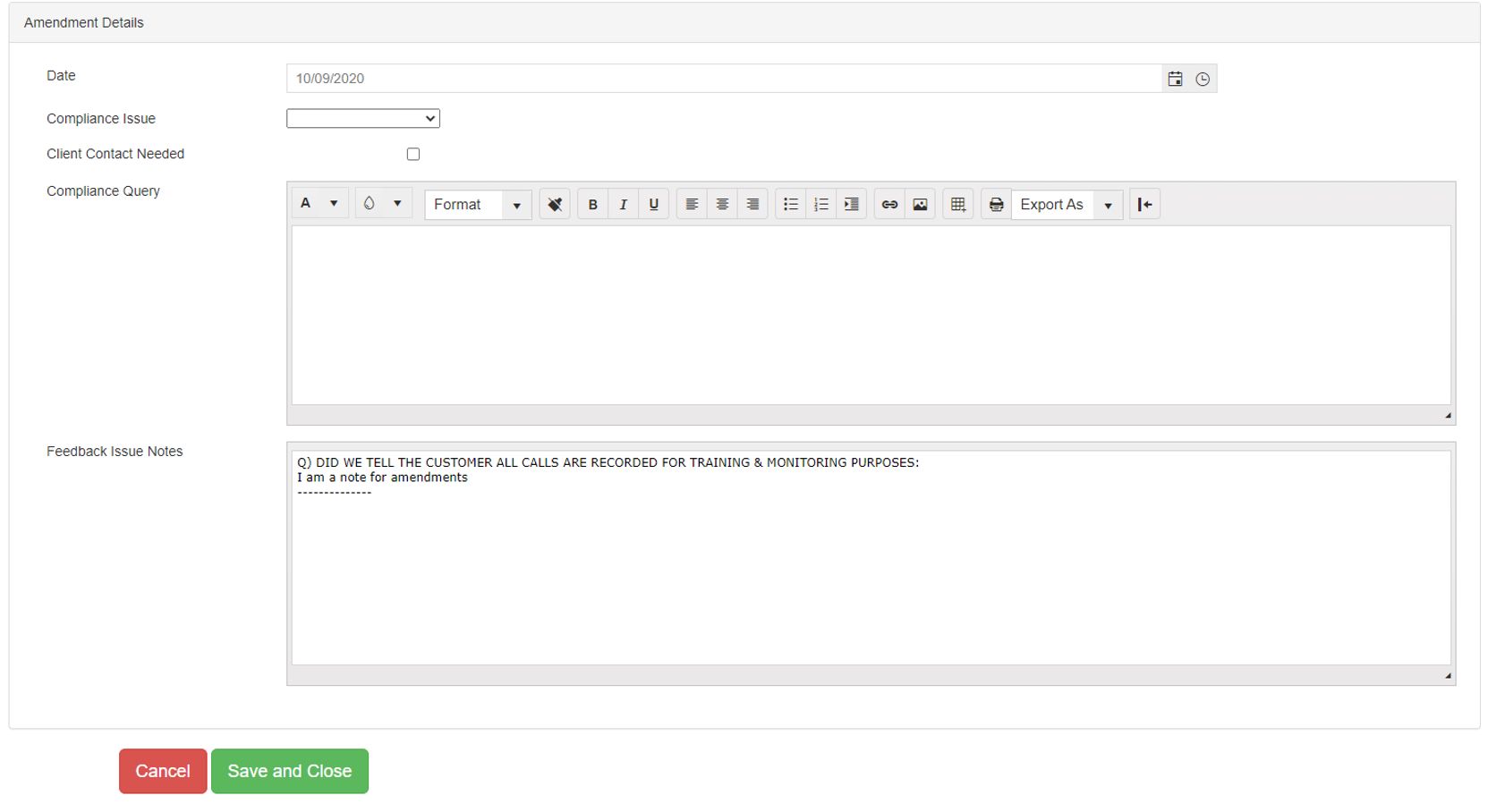
2. FOR EMAIL - if you want the issue note to be sent to Management check to yes. This will then send an automated email to management. It will come from audits@
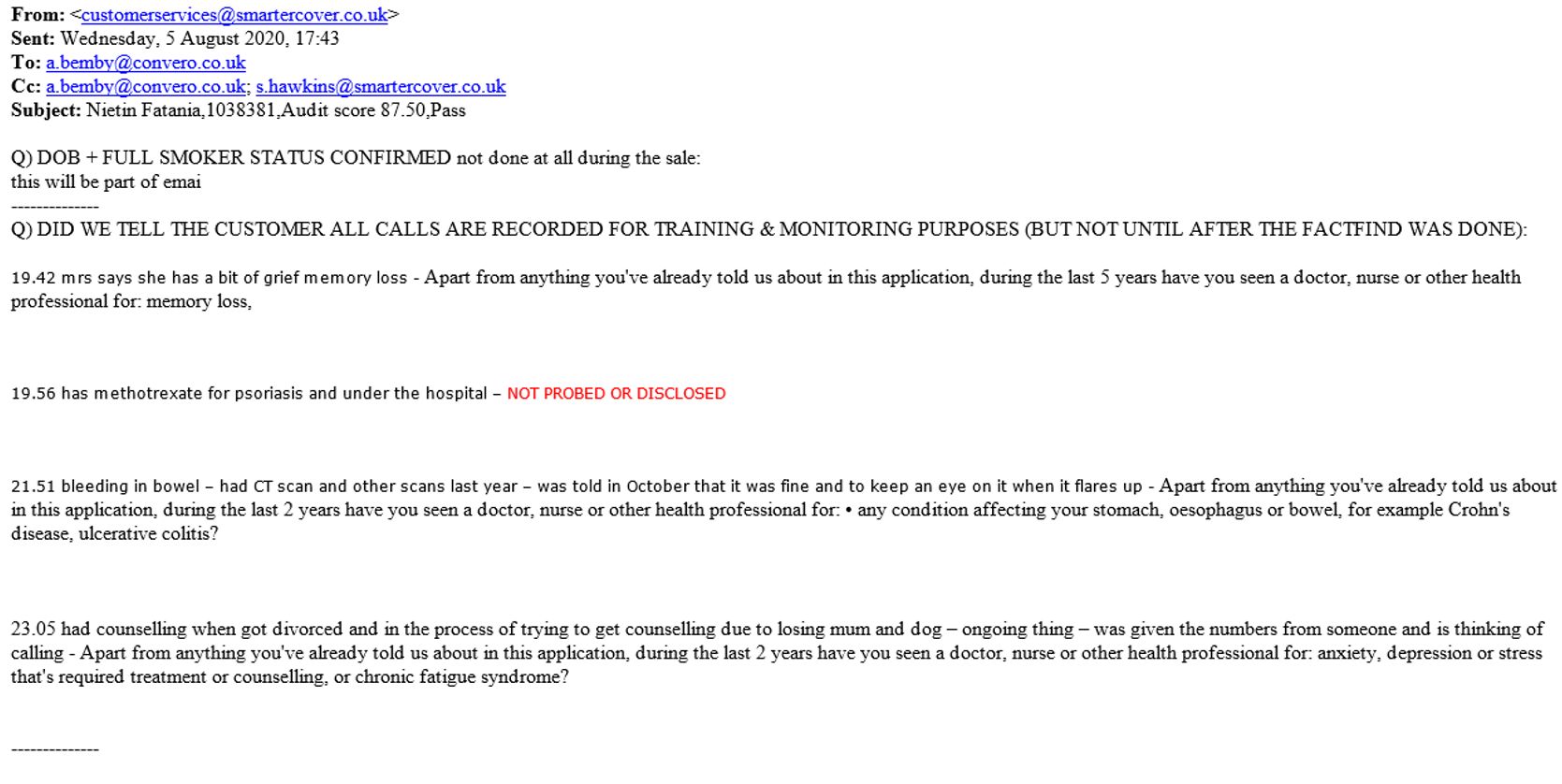
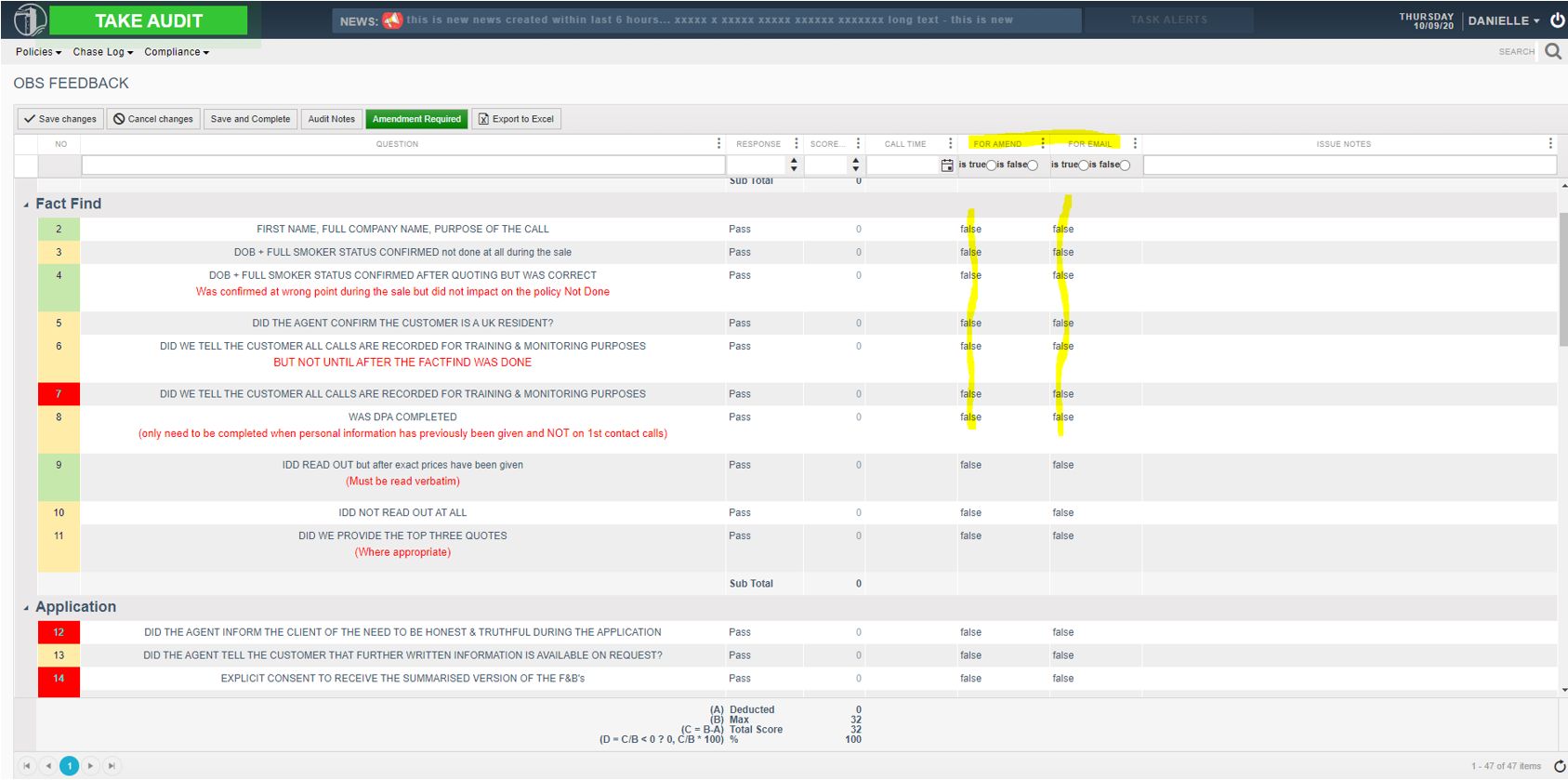
Go Back
THIS WEBPAGE IS INTEDED FOR INTERNAL USE ONLY. Smarter Cover Limited.