
500 - I.T Support
502 - Customer Services
503 - Retentions
504 - Amendments

Go Back
If you are auditing more than one policy on the same call we've now given you the option to link the other policies.
Steps
1. Complete the Obs form as normal and click on Save and Complete.
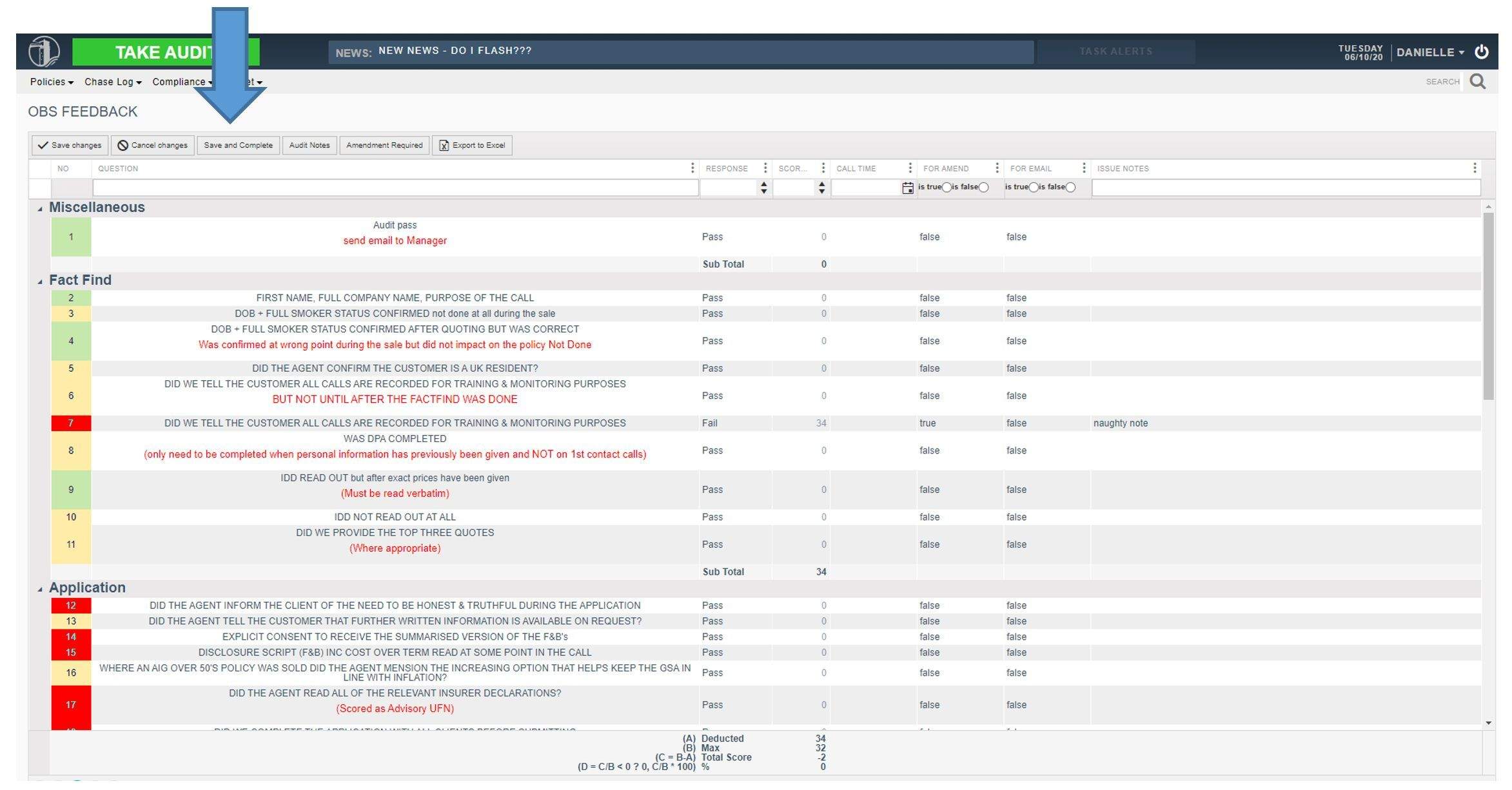
2. Clicking 'save and complete' will display a pop up with 3 options
a. Yes - select if you want to link another policy to your audit and go to step 3
b. No - this is the default outcome - clicking this means you do not want to link another policy. Once 'No' is selected it will update and assign you the audit as normal
c. Cancel - select if you want to amend anything on the obs form.
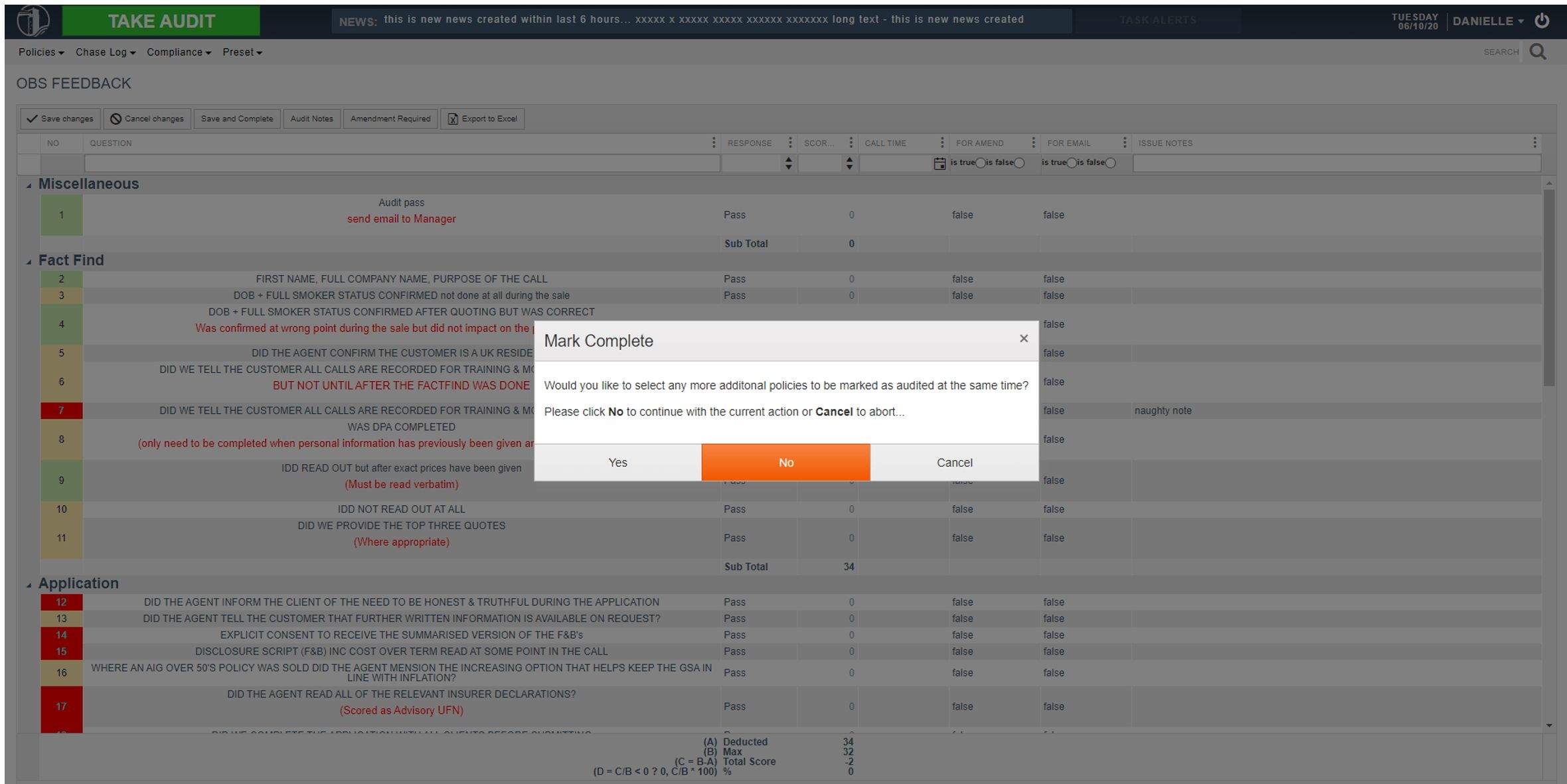
3. Selecting 'Yes' pops up a new window with all of the policies attached to the CRM ID you're auditing.
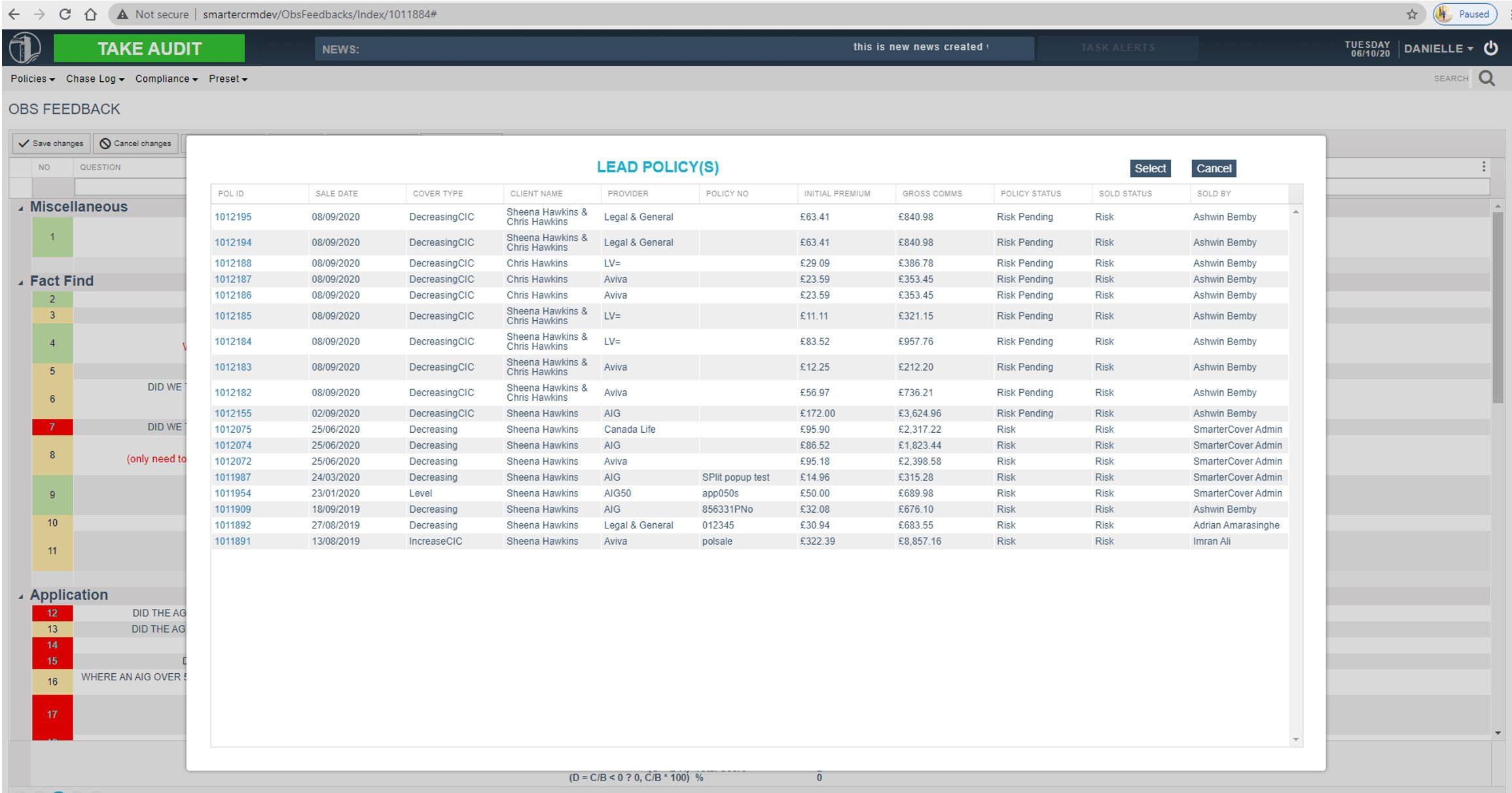
4. Click on the policy line you want to link and press 'select'
a. If you want to select multiple policies to link on your keyboard press CTRL, hold down and then click on other policies then press 'select'
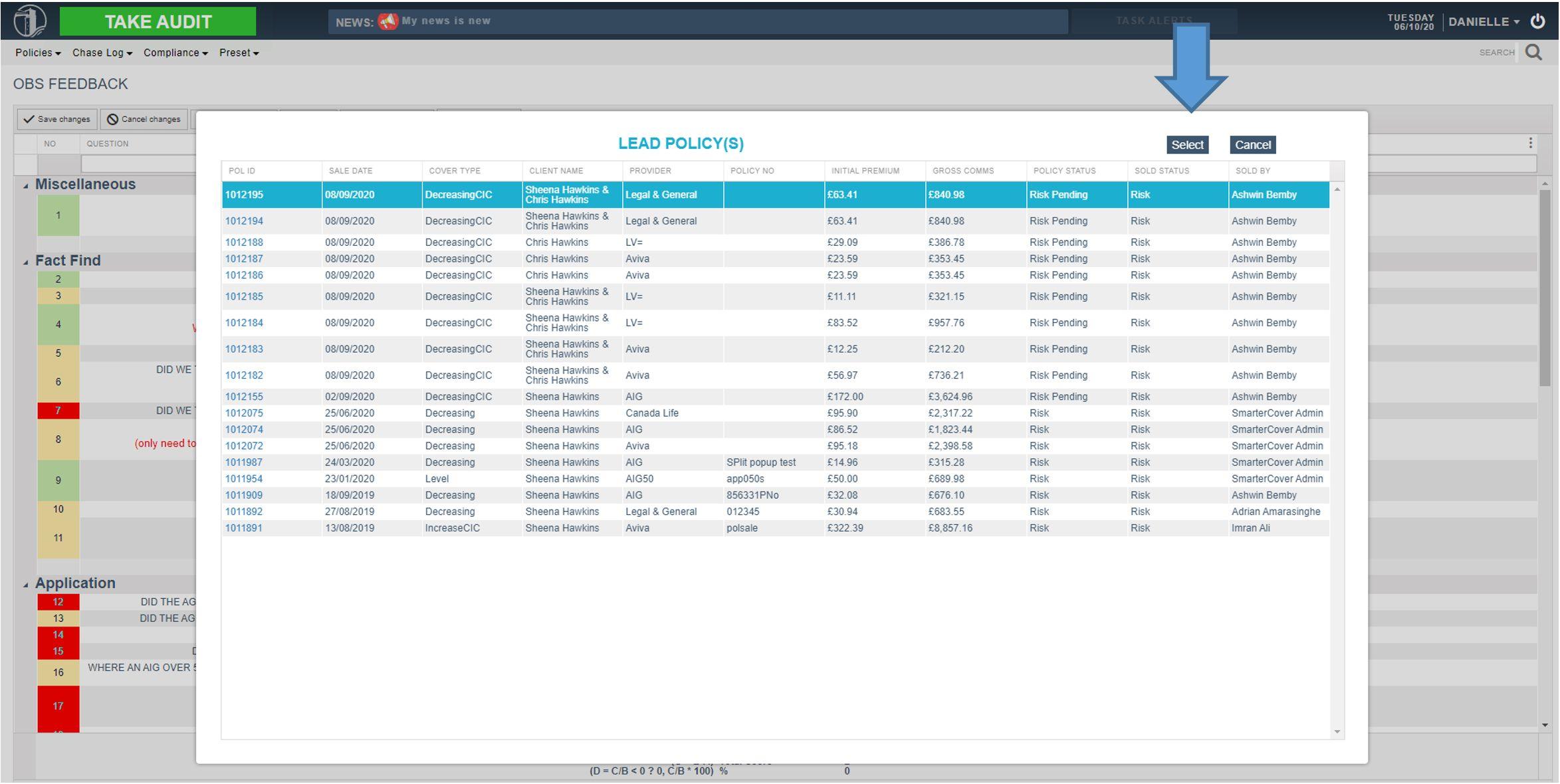
5. This will then 'save and complete' the audit as normal
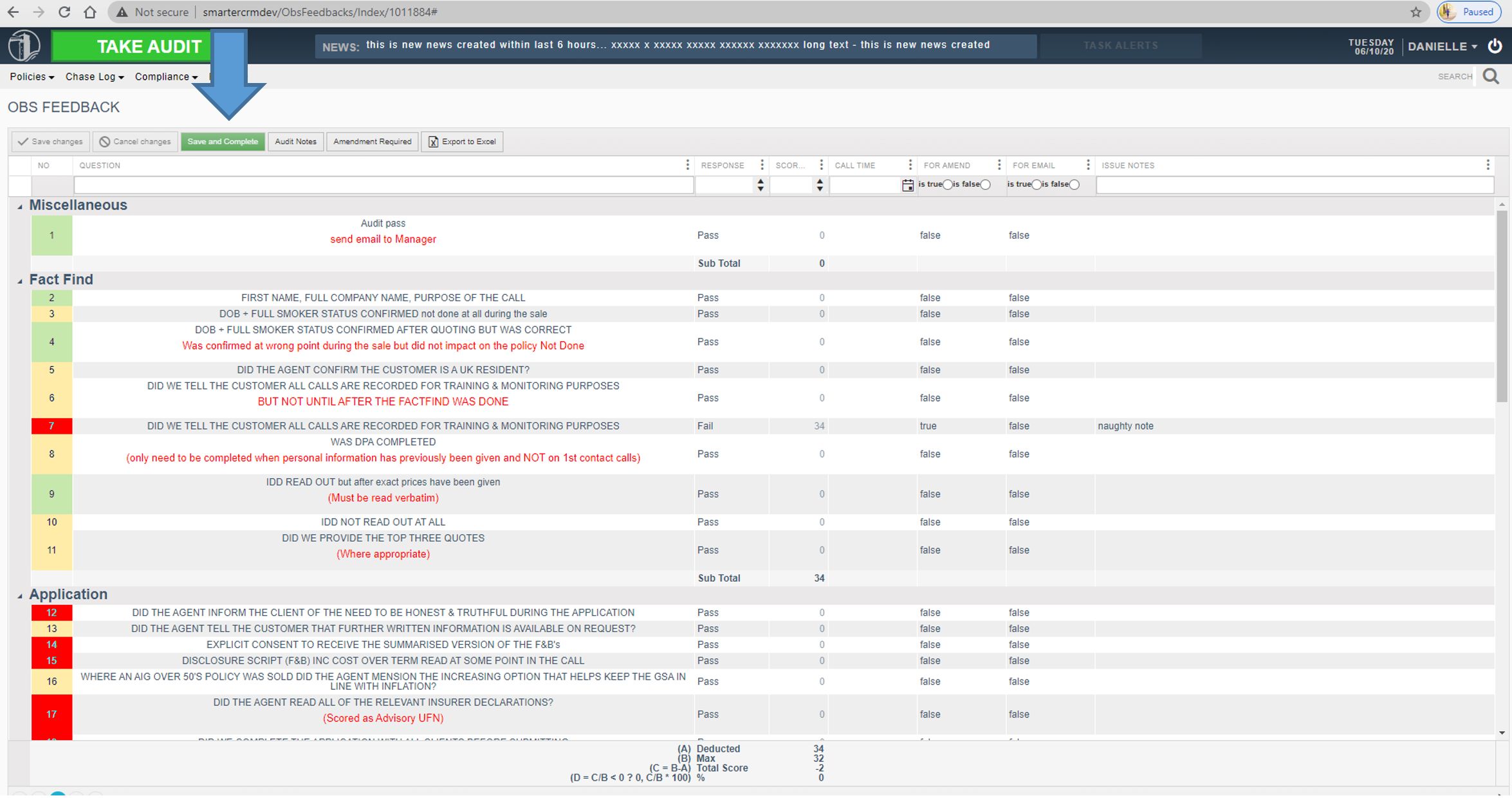
6. You will see the linked policy in your My Audits and assigned to you.
a. The linked policy will have the same obs score and outcome as the main.

** You also have the functionality to update the 'Is Audited' and ' Is Amendment' fields. If you need to go back into a Obs Form to update all you need to do is change the 'Is Audited' field to No.**
Go Back
THIS WEBPAGE IS INTEDED FOR INTERNAL USE ONLY. Smarter Cover Limited.